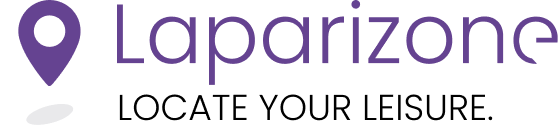Deleting an event on Laparizone is a straightforward process. Whether you need to remove an event that was created by mistake or no longer required, our step-by-step guide will help you through the process efficiently.
Step 1: Access Your Dashboard
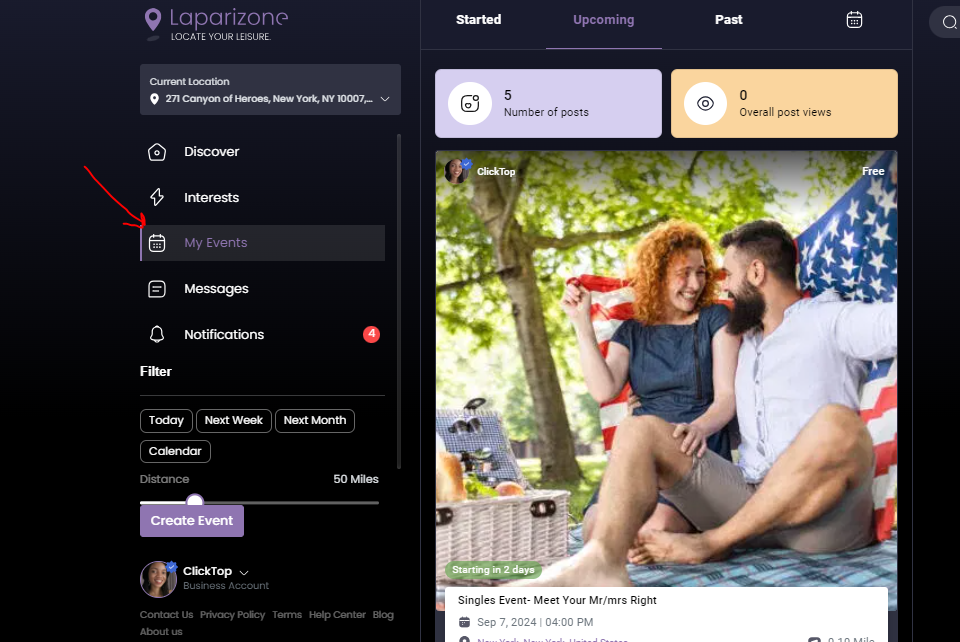
Begin by logging into your Laparizone account. On your main Dashboard, locate the “My Events” section. This area will display all the events you’ve created or managed.
Step 2: Select the Event to Delete
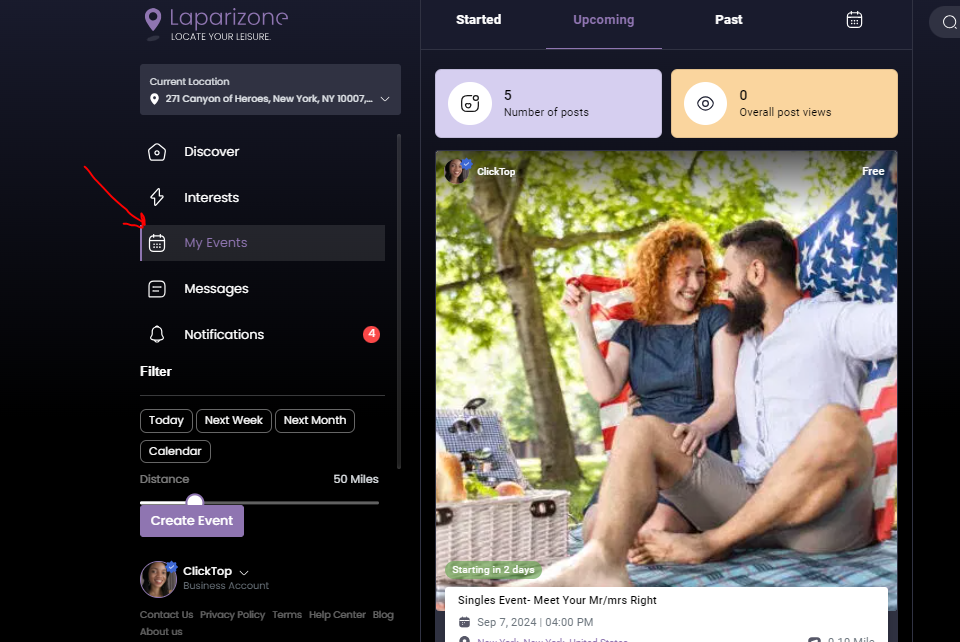
In the “My Events” section, browse through the list to find the specific event you wish to delete. Click on the event to open its details.
Step 3: Delete the Event
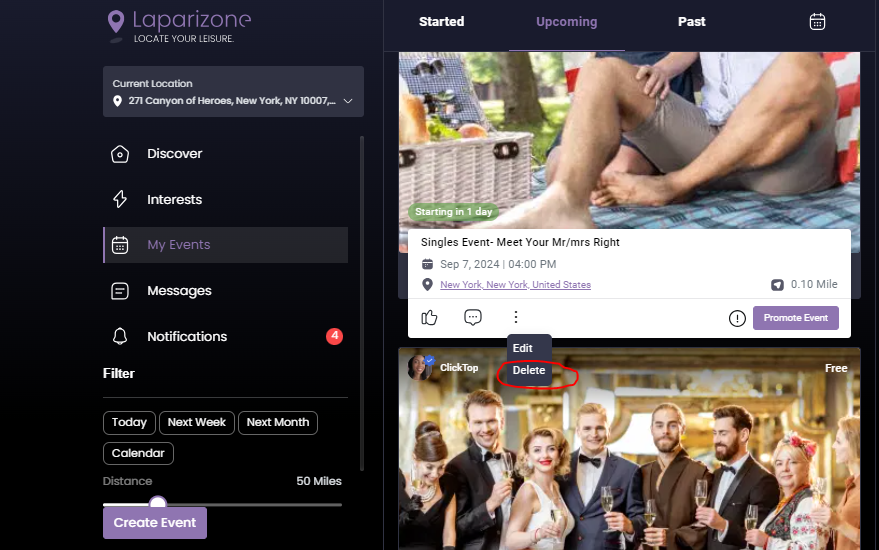
Once the event details are open, look for the “3-dot menu icon” located at the bottom panel of the event’s page. Click on this icon to reveal a drop-down menu. From the options provided, select “Delete.”
Confirm the deletion when prompted. The event will be permanently removed from your list.
Following these steps will ensure that you successfully delete any event you no longer need on Laparizone. If you have any further questions or encounter issues, please refer to our support page or contact our help team for assistance.