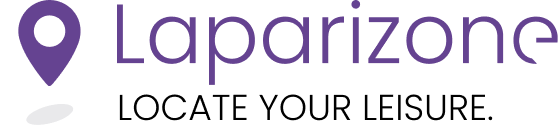Step-by-Step Guide to Using Search and Filter Options
The Laparizone app offers powerful search and filter options to help you find the events that best match your interests. Follow these steps to effectively use these features.
Using the Filter Option
1. Access the Filter Options
In the top right corner of the app, tap on the filter icon. This will open the filter options menu.
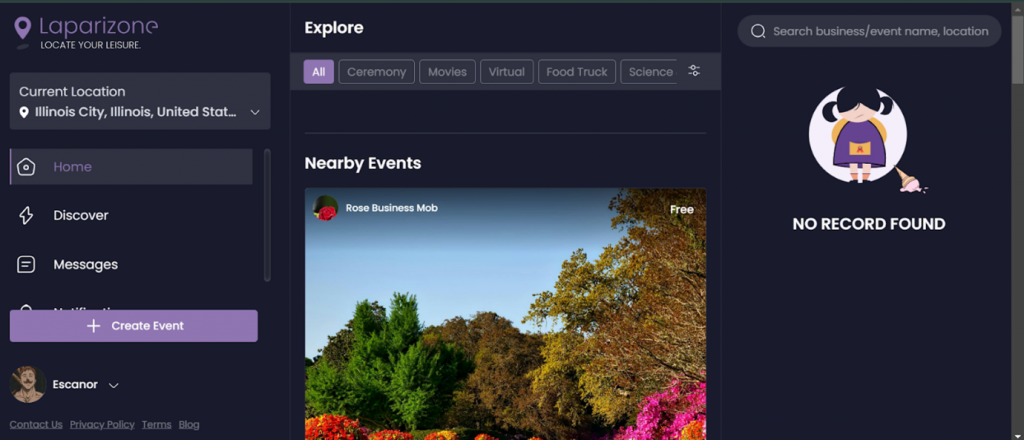
2. Select Your Filters
You can filter events by various criteria such as interests, time, and distance. For example, you can select “Family” under the Interests tab, “Next Week” for the time, and set the distance to your preferred range.
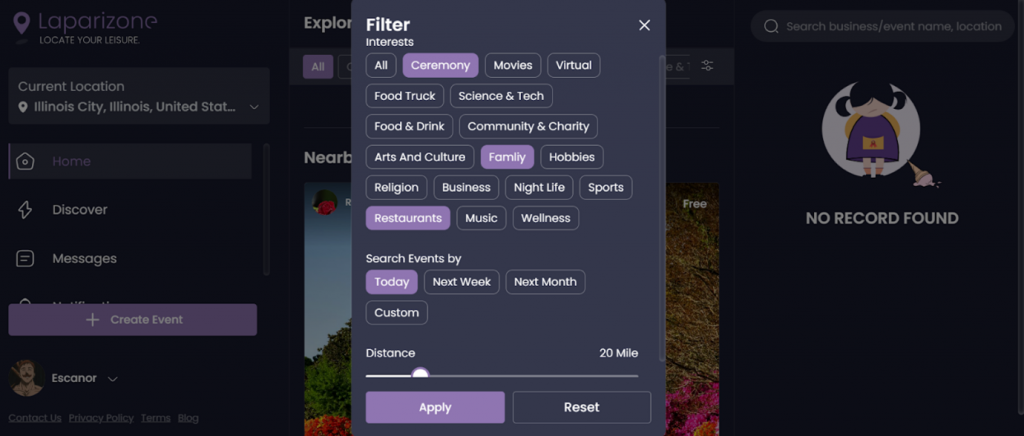
3. Apply the Filters
After selecting your filters, apply them to view all the events that match your criteria.
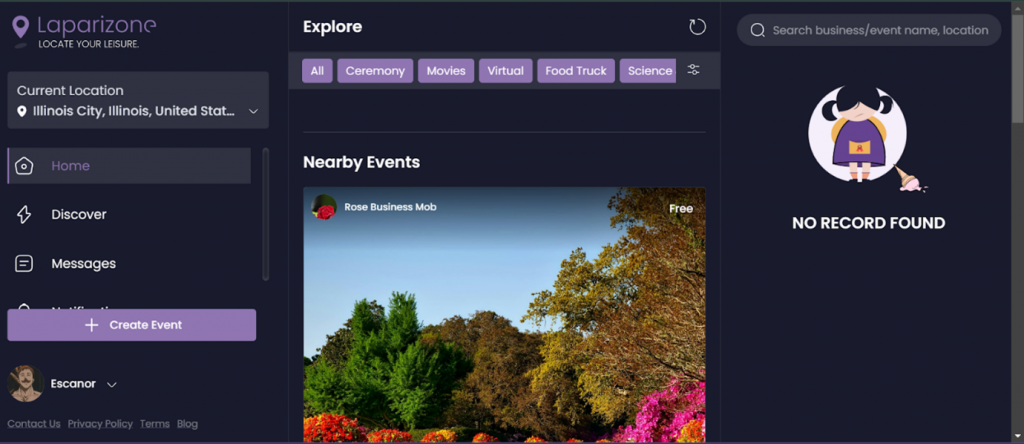
Using the Search Feature
1. Access the Search Function
Go back to the main screen and tap the search icon located at the top right corner.
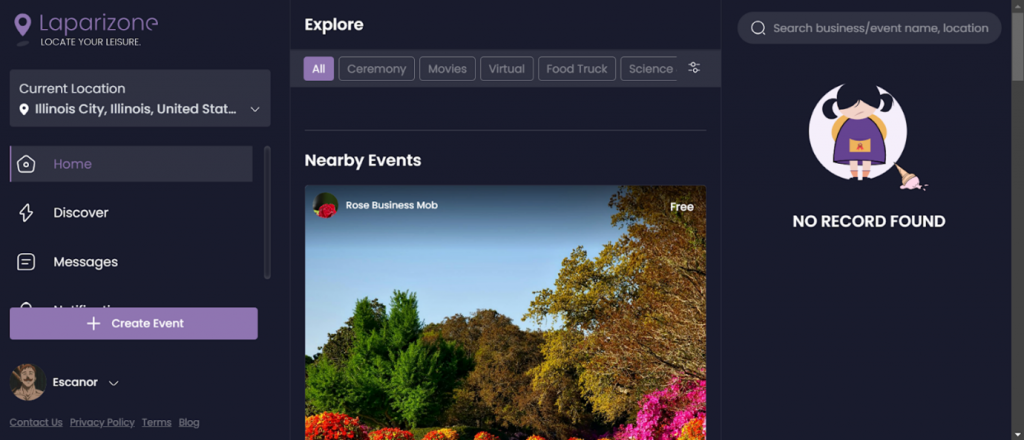
2. Enter Your Query
In the search field, enter your query. After typing your query and hitting enter, the app will display the search results.
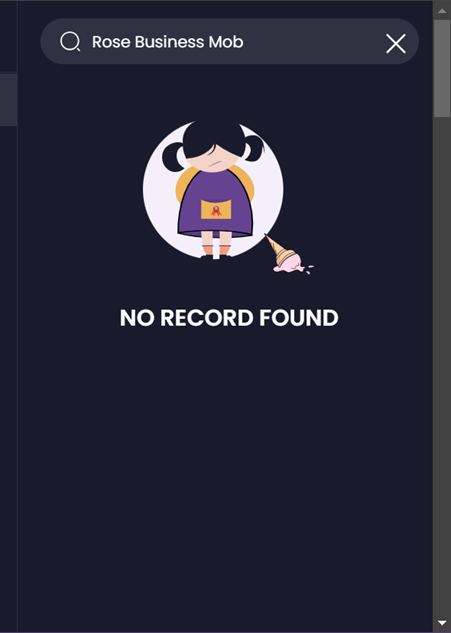
3. View Search Results
In the search results, you will also see three categories: All, Events, and Businesses. Choose the appropriate category to refine your search.
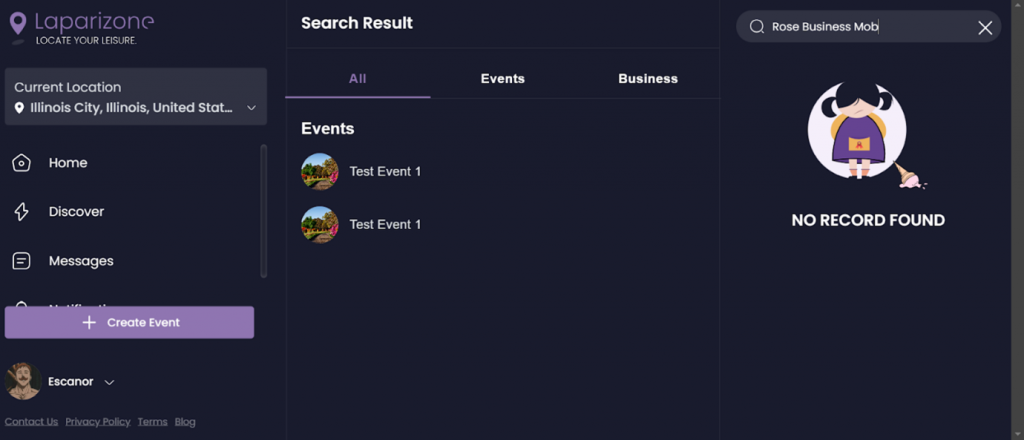
Conclusion
Using the search and filter options on Laparizone allows you to quickly find events and businesses that meet your specific needs. Be sure to explore these features next time you use the app. Need more help? Get support from our Experts. Go to the Laparizone app and get help from us by filling out the Contact Us form.