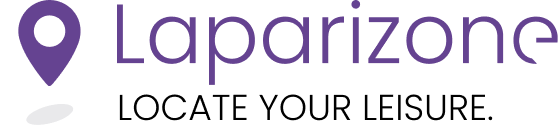Step-by-Step Guide to Changing Your Password
Changing your password on the Laparizone app is a simple and secure process. Follow these steps to update your password.
1. Open the Laparizone App and Access Your Profile
Start by opening the Laparizone app in your preferred browser. Tap the profile button located in the bottom left corner of the screen.
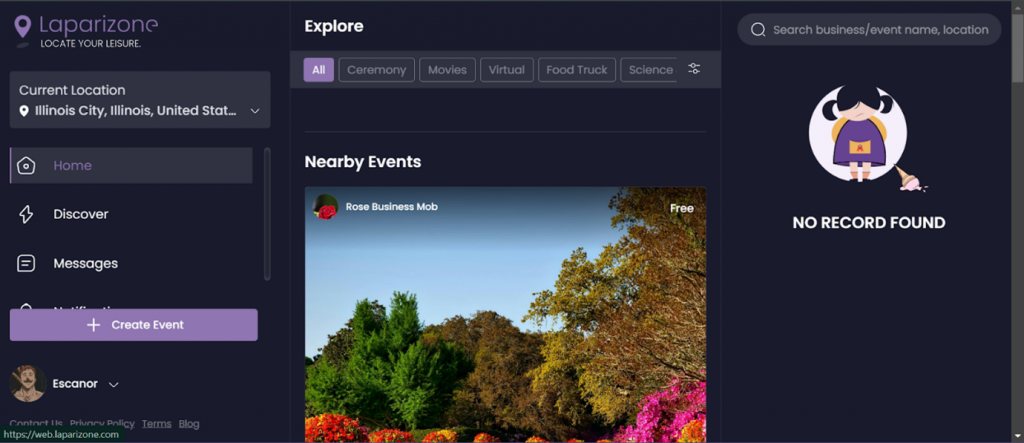
2. Navigate to Change Password
Once you click on your account name, you will see a menu with “Change Password” option. Hit the button to proceed.
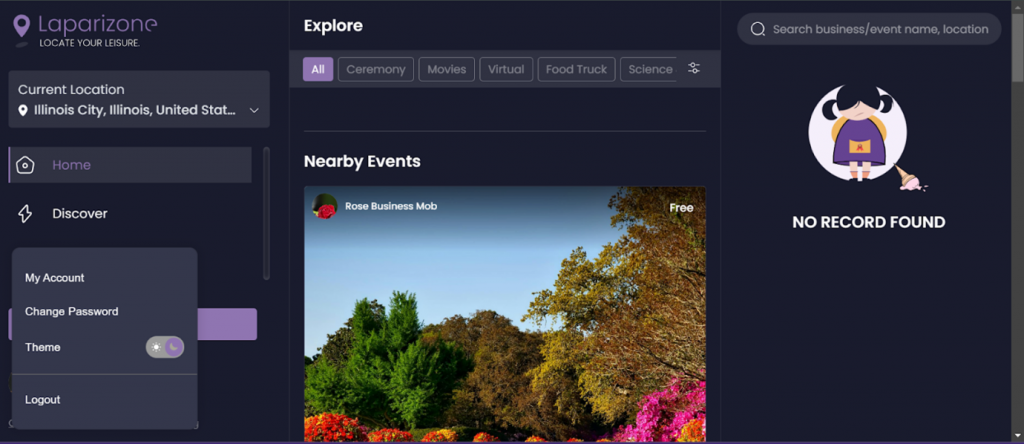
3. Enter Your Old Password
In the provided field, enter your current password.
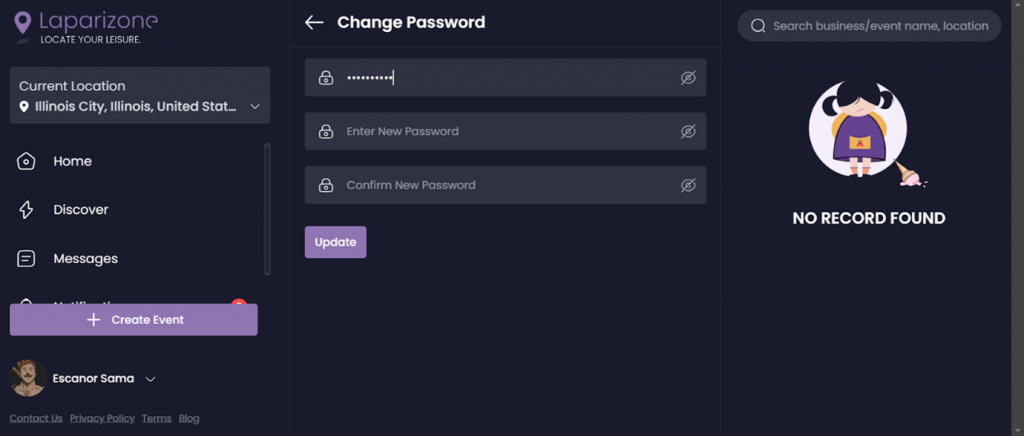
4. Enter and Confirm Your New Password
• New Password: Enter your new password in the next field.
• Confirm New Password: Re-enter the new password to confirm it.
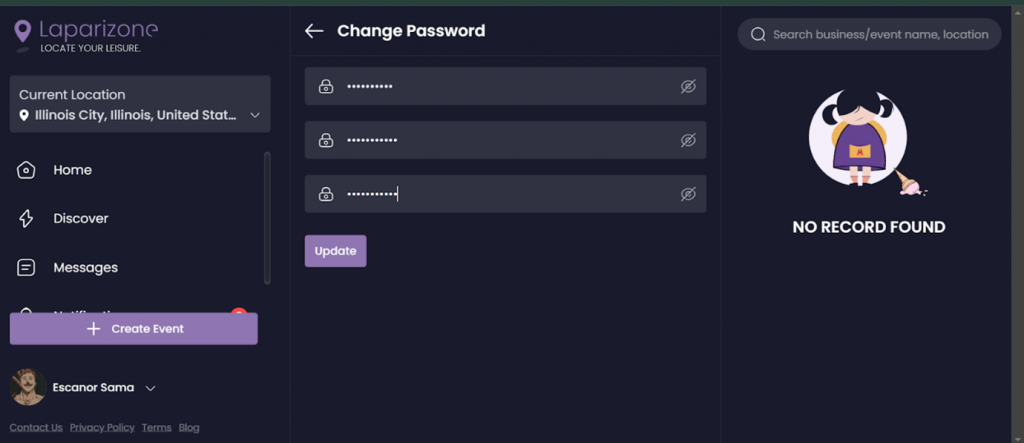
5. Save the Changes
After entering and confirming your new password, hit the update button and your password will be updated.
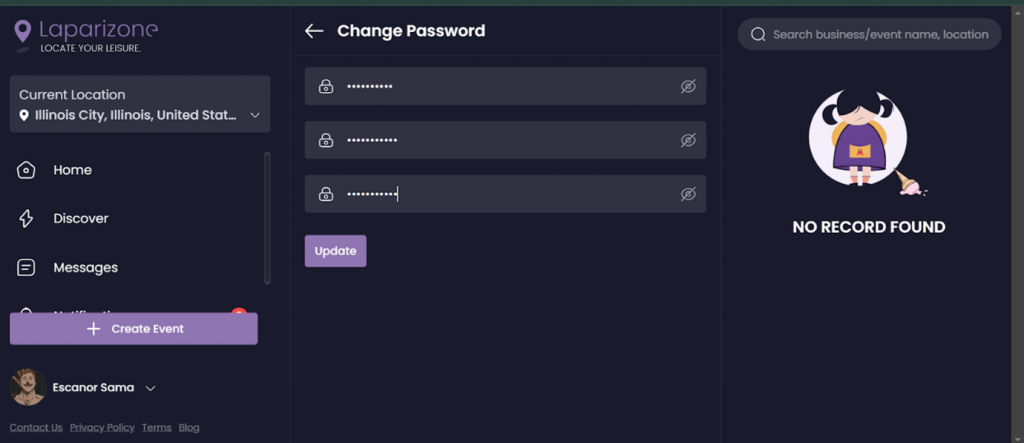
6. Confirmation:
Once your profile is updated, you will receive confirmation and will be taken back to the login page, so you can sign-in using your new password.
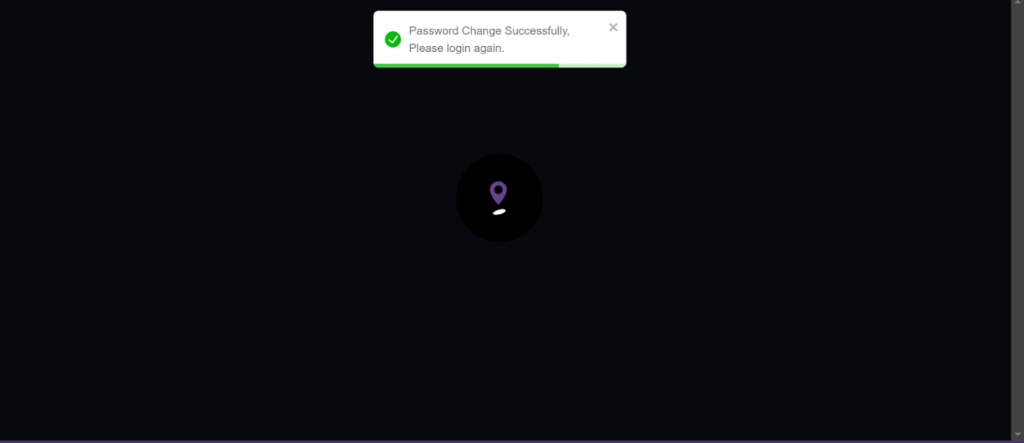 That’s it! Your password has been successfully changed.
That’s it! Your password has been successfully changed.
If you have forgotten your password, you will need to return to the login screen and follow the password recovery process, which is covered in another article. Need more help? Get support from our Experts. Go to the Laparizone app and get help from us by filling out the Contact Us form.