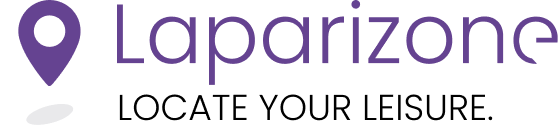Step-by-Step Guide to Personalizing Your Laparizone Account
Personalizing your Laparizone account is a quick and easy process that allows you to tailor the app to your preferences. Follow these steps to customize your experience.
1. Open the Laparizone App and Access Your Profile
Start by opening Laparizone website in your preferred browser. Tap the profile button located in the bottom left corner of the screen.
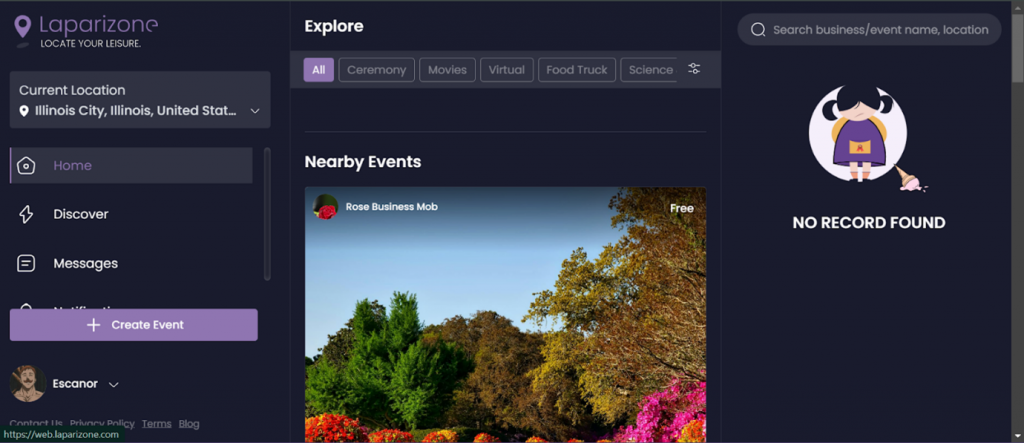
2. Choose Your Theme
Here you will see different options and among them, you will find the theme switch. Laparizone offers both light and dark themes. To switch between themes, flip the theme switch and watch the app change to your preferred setting.
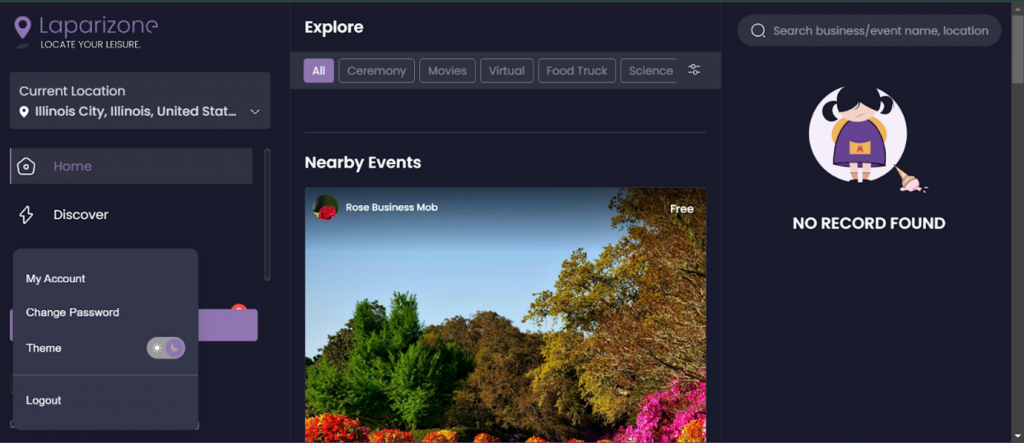
3. Manage Your Interests
If you click “My Account” from the same menu, you will see various other options. In the profile section, you will see the “Interest Tab” to manage your interests.
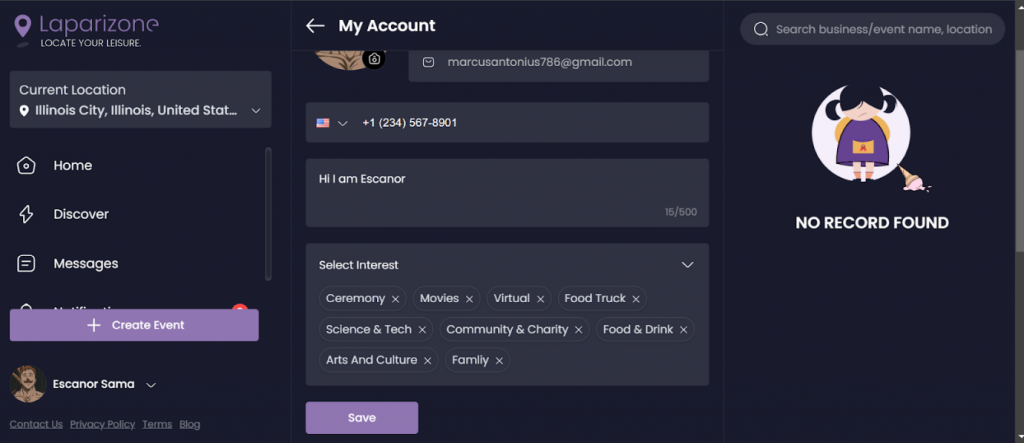
Click the downside arrowhead on the right corner of the Interest Tab. You will see a list of options.
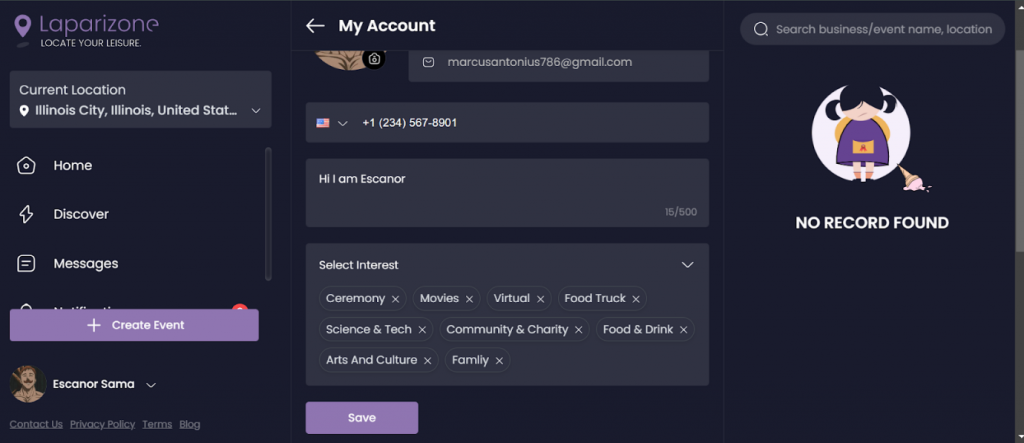
From here you can select or deselect the available options based on your preferences and hit submit to save.
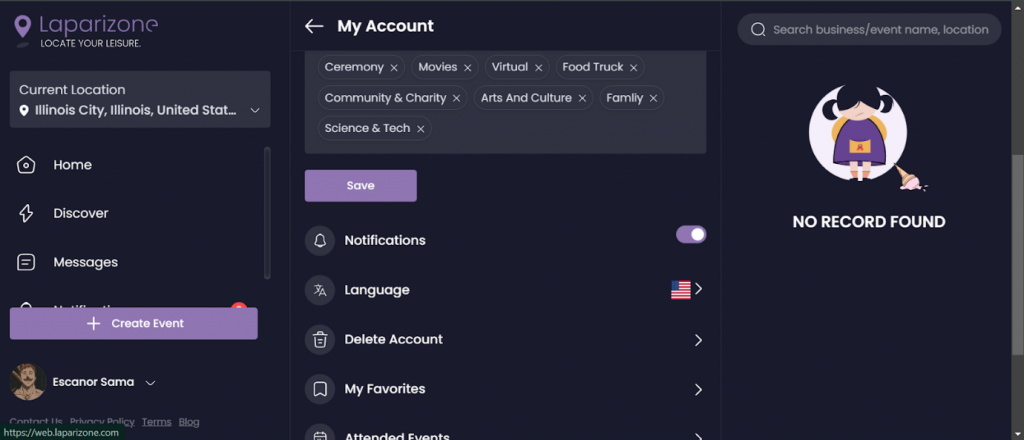
4. Manage Notifications
Next, you will see the notifications option. By default, notifications are turned on. If you wish to turn them off, simply flip the switch next to it. We recommend keeping them on so you don’t miss out on the latest updates.
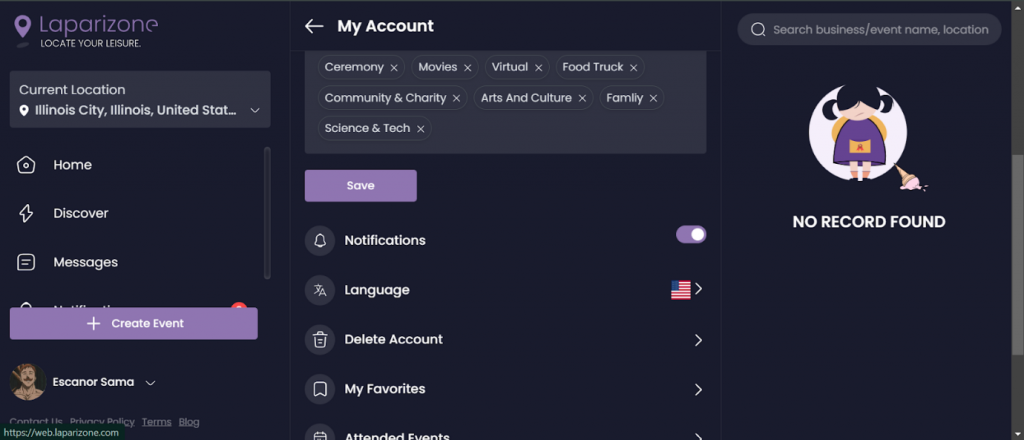
5. Change Your Language
Scroll down to find the language settings. Click on it to view the available language options.
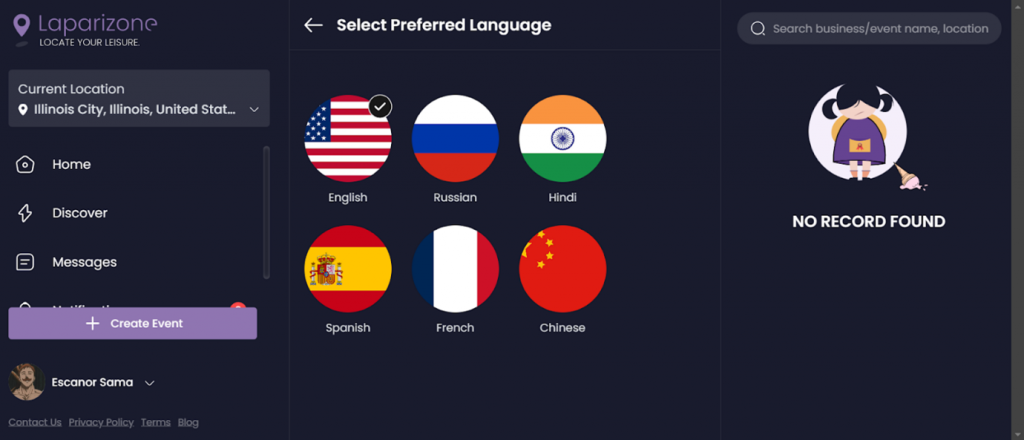
Select your preferred language or leave it as is.
By following these steps, you can easily personalize your Laparizone account to better suit your needs and preferences. Customizing your Laparizone account enhances your user experience, making it more enjoyable and tailored to your preferences.
Need more help? Get support from our Experts. Go to the Laparizone app and get help from us by filling out the Contact Us form.